Documents Upload
All documents must be submitted to the OSAS Secure Portal.
You must log in with your CUNY Login or York College Network Account (same as the VPN, VDI, Computers, wi-fi, printing)
You can use the Student Self-Service Password Management tool to reset the password to your York Network Account online.
Or if that does not work (you don’t remember your old password or have not setup your profile), use the YConnect Online form (select "Network::Password Reset")
You can gain access to your CUNY information using the MYID page.
For the purposes of the Office of Student Academic Services (OSAS), please refrain from using a registered personal account. All students have a CUNY login that they have access to due to being a previous CUNY student. If you are petitioning to the CAPS, SAP or CPL Committee, you have been a prior CUNY student. Therefore, we ask you only use the CUNY Login or your York Network Account Login.
Upload Steps
If you have signed into the OSAS Secure Portal and are having an issue saving your petition/appeal:
- Please make sure all the drop-downs and fill-in areas that have a 'red dot' next to them are completed
- Please make sure that all of your documents are being uploaded as a pdf, jpeg, or png file (the secure portal does not accept Word doc, html, HEIC, or any other types of files)
- Please make sure that you have the first 'documents' section filled in even if you do not have any supporting documents to upload. (If you do not have any supporting documents to upload, please either re-upload your photo ID or your personal statement for a second time.)
Please see the images below for a visual of how to login to the OSAS Secure Portal System
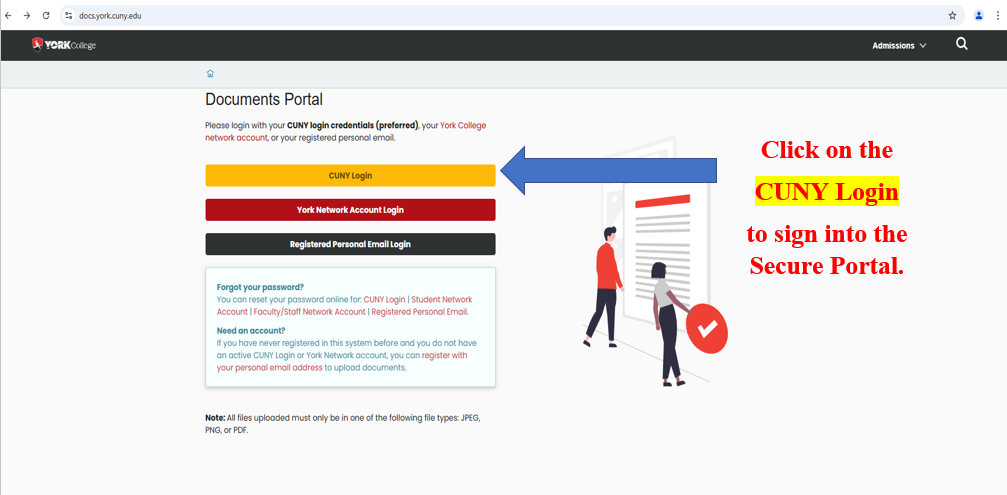
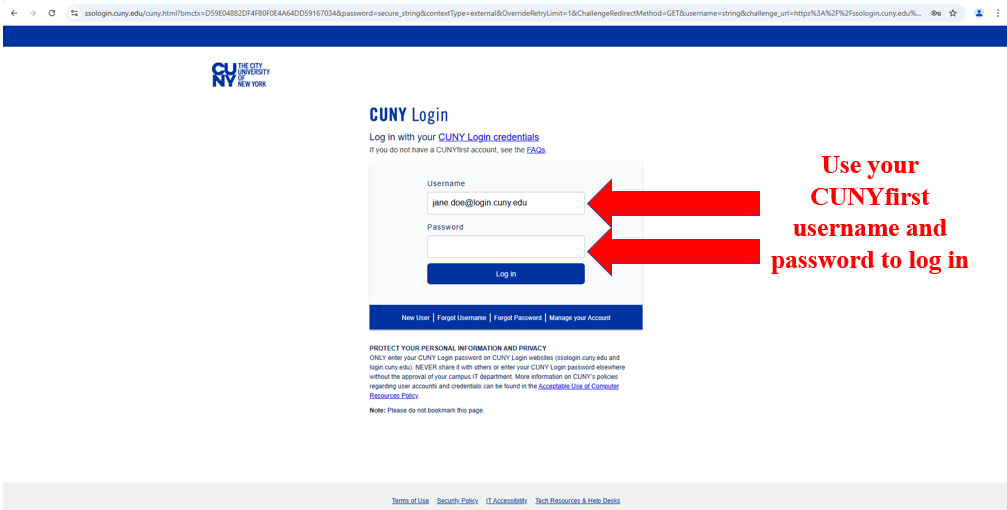
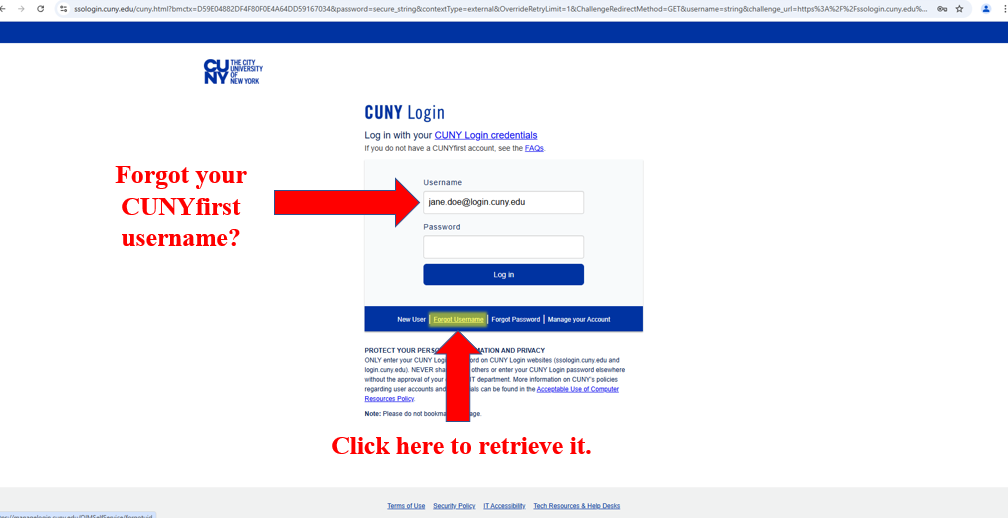

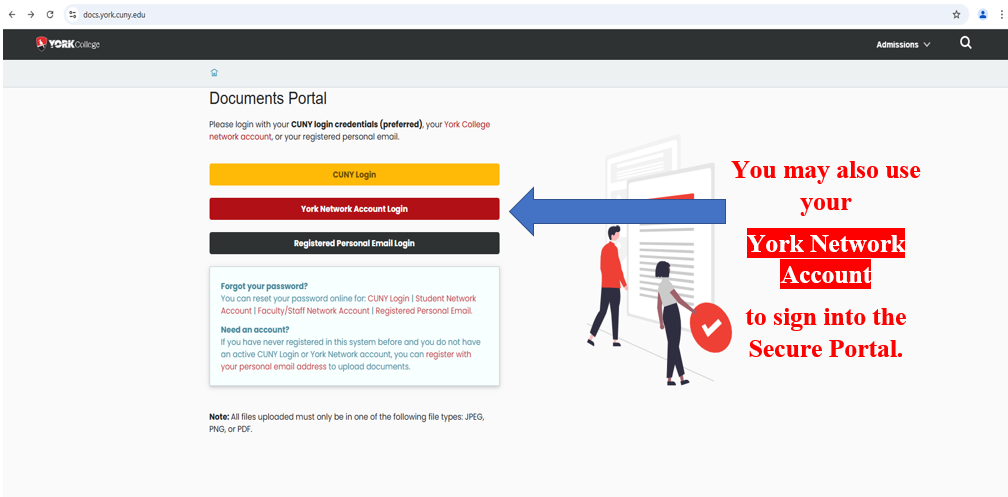
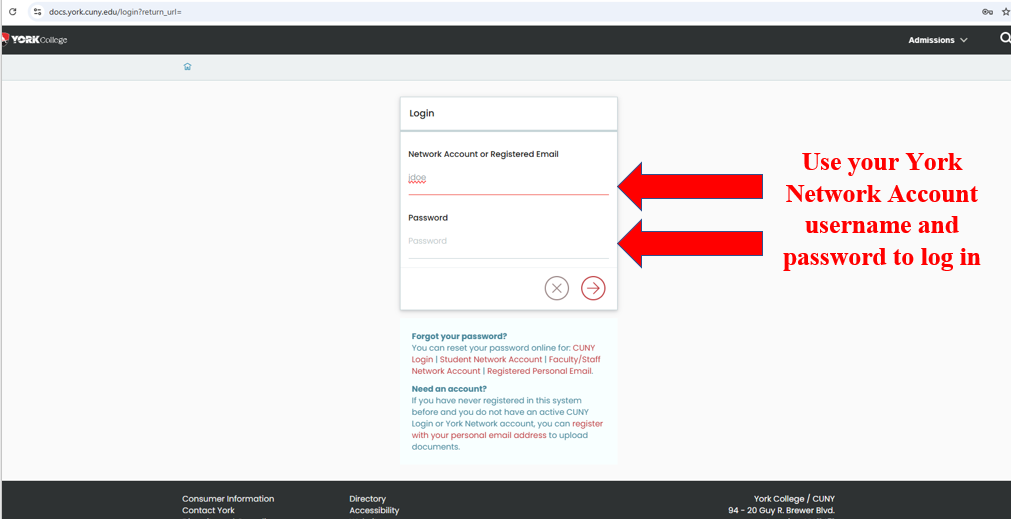
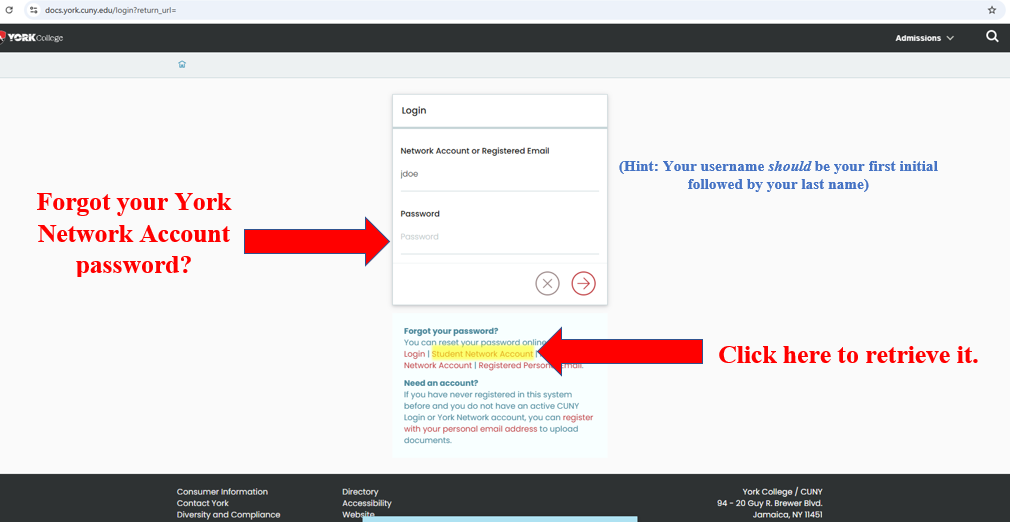
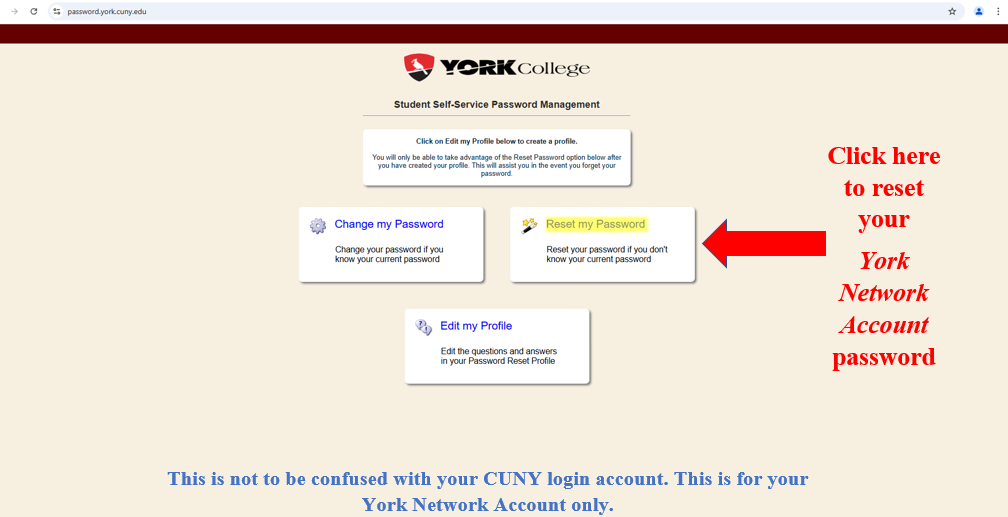
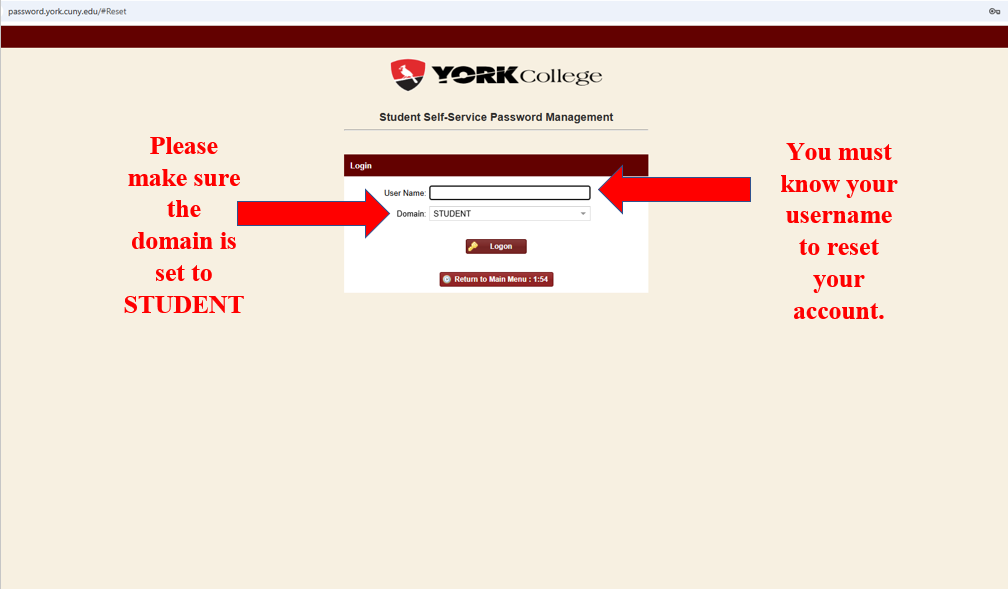
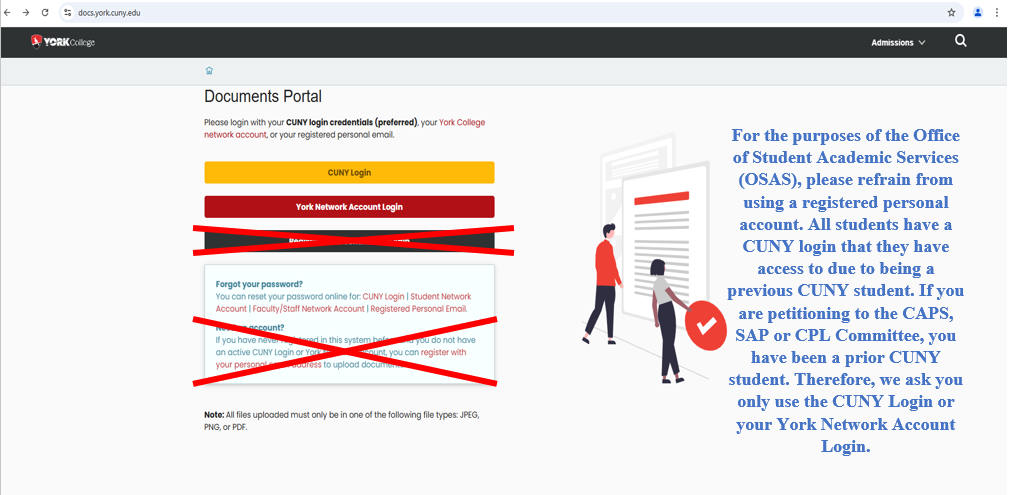
If none of the above options are fixing the issue you are having, please contact the York College IT Help Desk at 718-262-5300 or helpdesk@york.cuny.edu.
