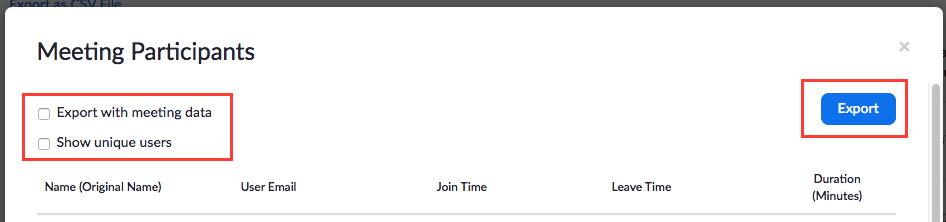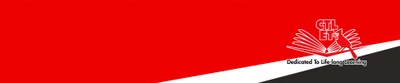Accessing and Downloading the Session Attendance Reports
You can find the steps to download your Zoom meeting attendance reports.
1. Log in to your CUNY Zoom account from a browser.
2. Click Reports, and then Usage.
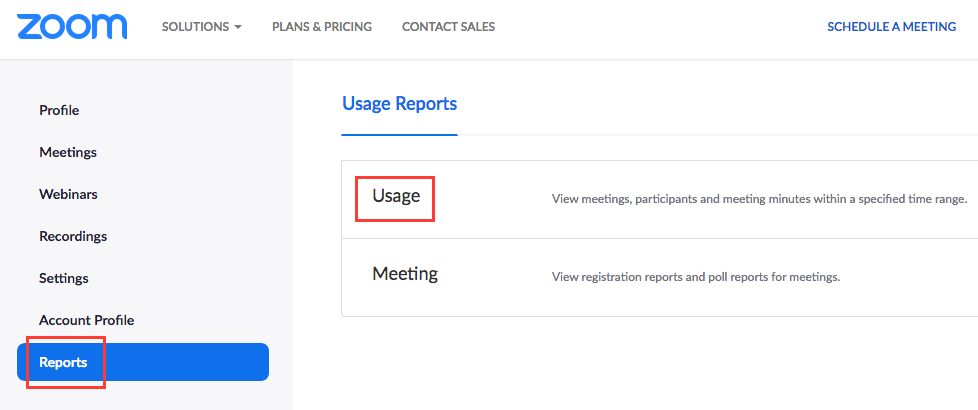
3. On the "Usage Reports" select the date interval for your meeting(s), and click Search.
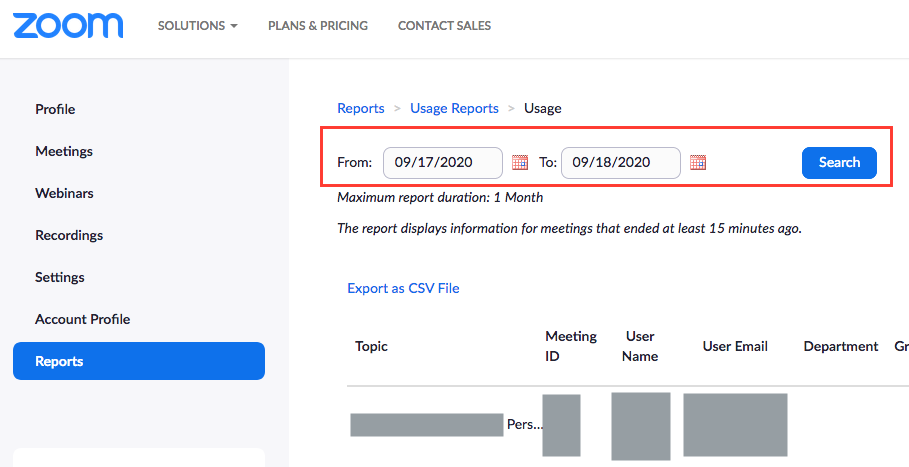
4. You will see a list of meetings you hosted during the selected period. Under Participants, the numbers of participants are displayed. Click on a number to see the names of the participants.
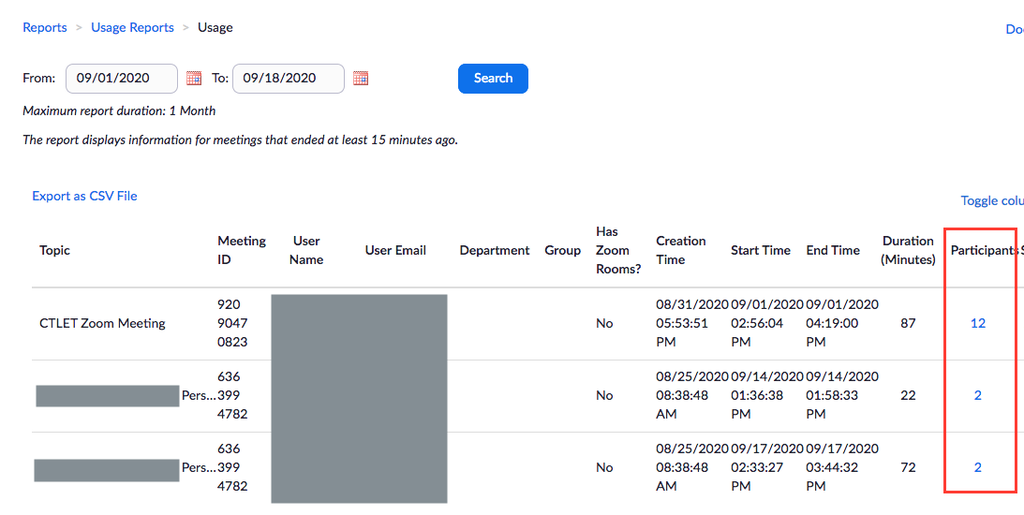
5. On the pop-up "Meeting Participants" window, check the desired check box(es). Click Export to download the attendance report.