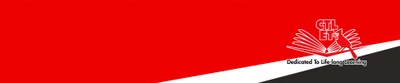Download students' SafeAssign Similarity Reports
Follow the steps below to download the Safe Assign Similarity Report of a student:
- Go to your course and under the control panel click “Course Tools.”
- On the expanded “Course Tools,” scroll down and click “SafeAssign.”
- Click “SafeAssign Items.”
- Select the name of the assignment below the "Item Name.”
- Under “SA Report” column, select the icon corresponding to the student’s name. The SA report will open on a new page.
- Click on the print icon at the top right. If you do have an Adobe software or PDF Writer, you can print the SA report in a PDF document.
To Bulk Download students’ papers:
- Go to your course and under the control panel click “Course Tools.”
- On the expanded “Course Tools,” scroll down and click “SafeAssign” then “SafeAssign Items.”
- Select the name of the assignment also known as “Item Name.”
- Click “Download All Submission” to download all the students’ papers which is useful for grading offline and record keeping.