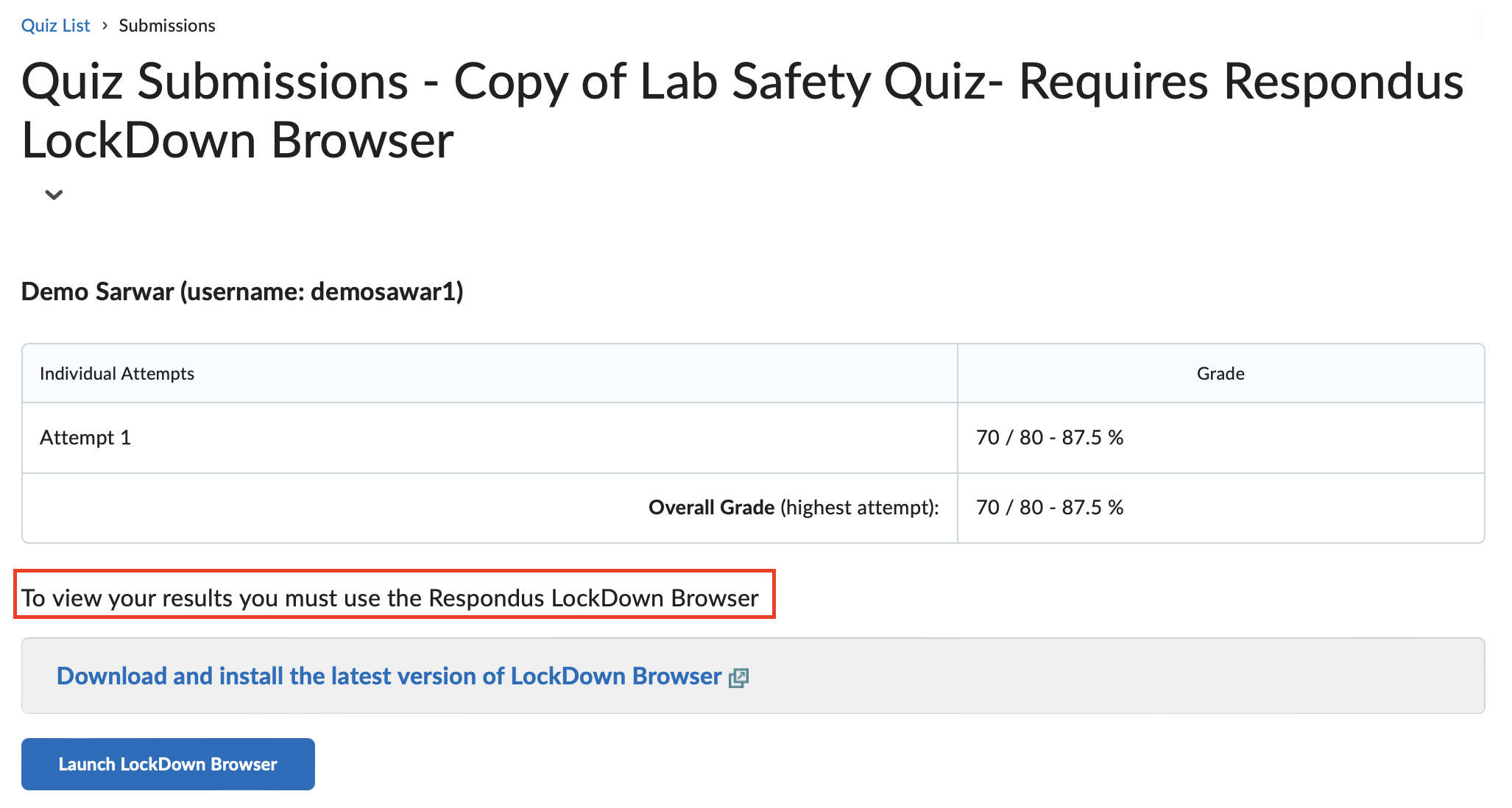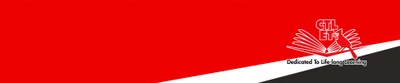How to access quiz attempts in Brightspace
This is a tutorial on how to access quiz attempts within Brightspace.
After completing a quiz, the student will need to go on to the quiz page to view their most recent attempt. By click on the 'On Attempt' link they will be taken to the quiz submission page.

On the quiz submission page students can view all their attempts and grades for the selected quiz. Clicking on the 'Attempt' Link will show students their attempt that reflects the grade nextr to it.
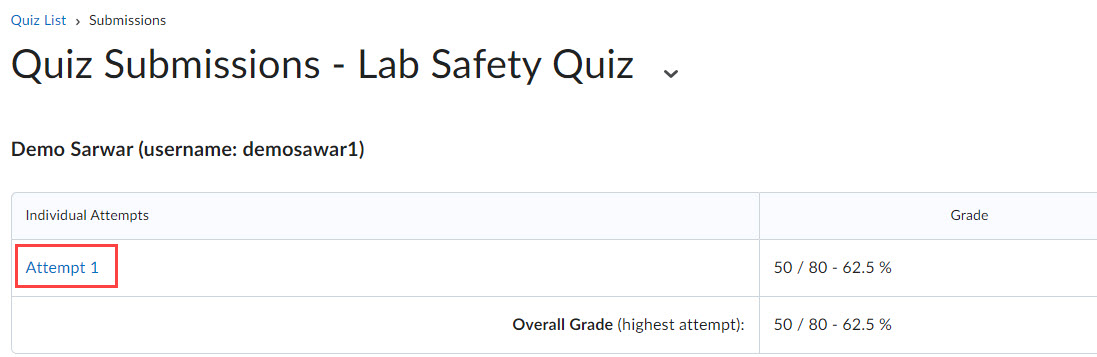
In the image below we can see the results for 'Attempt 1'. From the questions the student got correct and the ones they got wrong.
It is very important to know that what you will be able to see is entirely based off of the quiz settings the professor has setup.
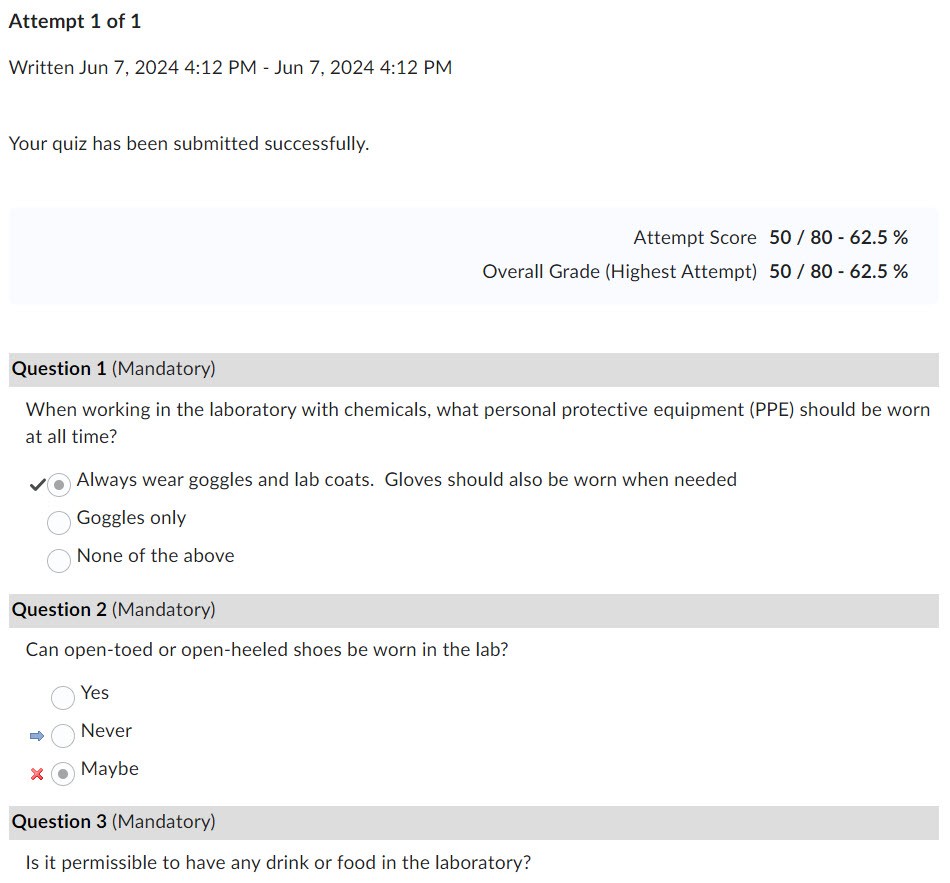
In other cases, some professors may use LockDown Broswers to give quizzes. The process is similar to regular quizzes, in which the student clicks on the 'On Attempt' Link to view their most recent attempt(s) and grade.
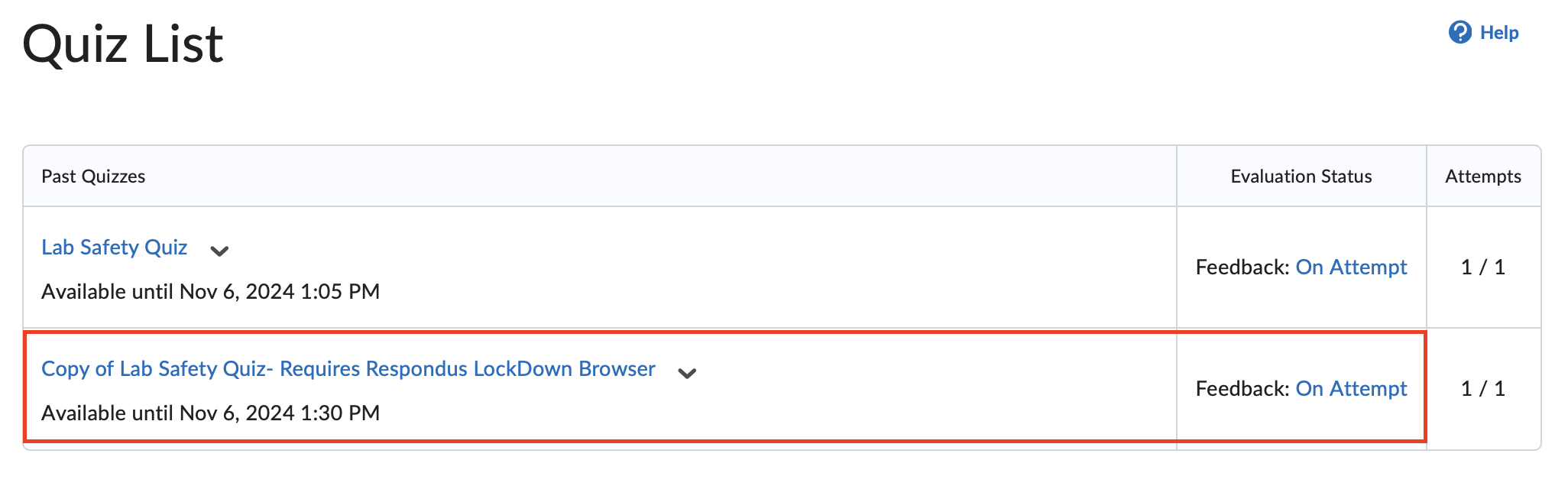
Students will need to have the LockDown Browser installed on their device in order to view their attempts. This could differ based on the settings the professor has for the quiz.