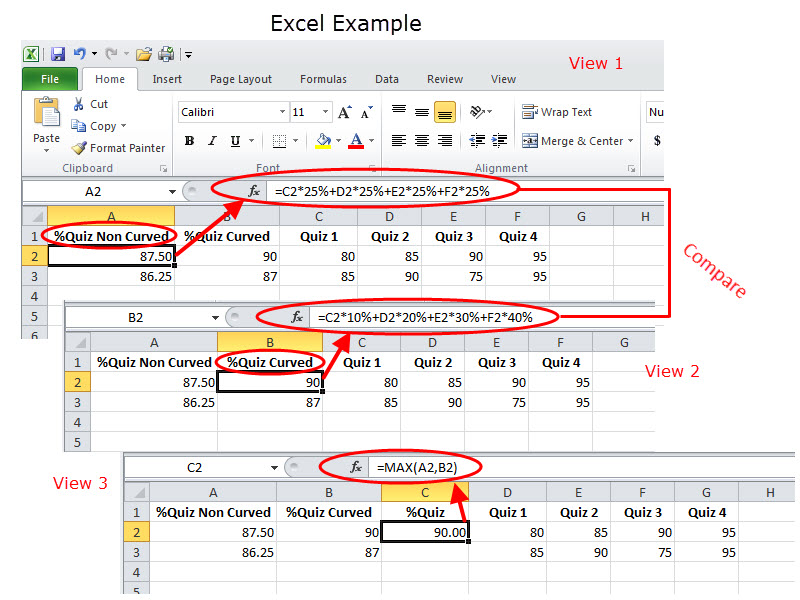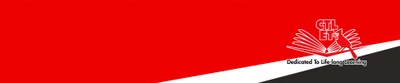Final Course Grades
This is a faculty guide on how to use Progressive Grading.
How to play the audios
You can play the audio on your phone or on a browser. If you play the audio files on a browser, please use the Firefox browser. On other browsers you cannot move the audio play control backward or forward, you will have to re-start the audio from the beginning.
The Beeps in the audio tutorials
The Beep or “It’s-your-turn sound” in the audios indicates the best place to pause the audio and work on the instructed steps.
Below are our instructions for making the students' final course grades count in the total.
Below are 4 scenarios for letting Bb calculate the final course grades. Before choosing a scenario, make sure that
- you have recorded grades for all your learning activities, including the final, and
- you have made these grades count in your weighted calculated grading categories. If you have not already done so, follow our instructions on making grades count on the Learning Activities & Assignments page.
Note: To help you choose a scenario and learn about the pros and the cons of dropping the lowest grades and/or “progressive weighing,” you may consult Maryellen Weimer’s Faculty Focus blog on these topics.
Scenario 1
(zero minutes :-))
If you opt to say NO to dropping lowest grades AND NO to progressing weighting
You are done in Bb! Go to CUNYfirst and copy the grades from the Bb grade center “Weighted Total” column to the grade roster in CUNYfirst.
Scenario 2
(6m39s)
If you opt to say YES to drop the lowest grades AND YES to progressive weighting within a specific category
Transcript | Download Drop and Curve Grades (6m39s)
Below is the helper (composite) image of the Excel sheet referenced in the audio instructions.
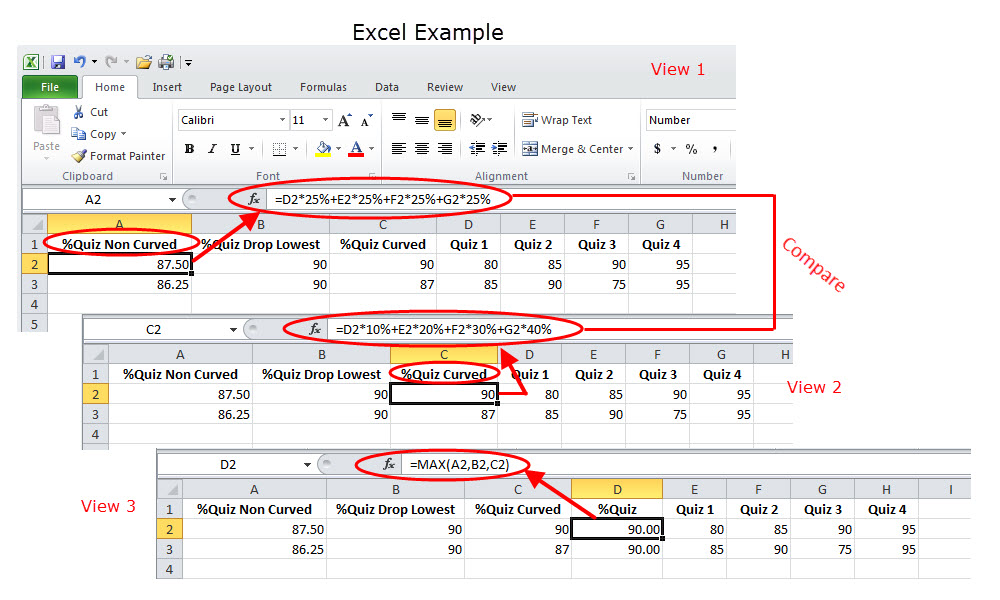

Scenario 3
(2m5s)
If you opt to say YES to drop the lowest grades ONLY
Transcript | Download Drop the Lowest Grade (2m5s)
Scenario 4
(5m9s)
If you opt to say YES to progressive weighting within a specific category ONLY
Transcript | Download Curving Grades (5m9s)
Below is the helper (composite) image of the Excel sheet referenced in the audio instructions.