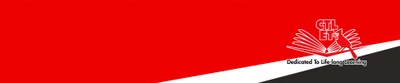Using the Turnitin tool
Tutorials on using the Turnitin tool (plagiarism detection and feedback) as an Individual Learning Activity
If you use a rubric to grade the paper, make sure you post the rubric with your instructions for the paper. If you use a rubric for the assignment, complete the steps 2 (Creating a Turnitin Rubric) and 3 (Associating the rubric to your Turnitin Assignment).
How to download all papers and marked papers submitted to Turnitin?
Follow the steps below to bulk download all student papers and marked papers.
- In the Course Management section, click “Course Tools”, then “Turnitin Assignments”.
- On the Turnitin Assignments page, click the assignment you want to download.
- On the View Assignments page, click the checkbox on the left of the word "Author", which will select all papers.
- Click the Download button on the right of the yellow bar and choose what you want to download: Original File, Original File as PDF, or GradeMark Paper.
- Click the Messages tab on the top right, the bar with the black background. Then click the appropriate link to down the compressed file.
Individual Learning Activities