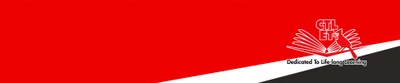Discussion Board FAQs
Creating Threads in a Discussion Forum
- On the Discussion Board page, click the forum name.
- On the Forum page, click Create Thread button.
- Type in a subject and your response in the Message textbox. Click Submit to post the thread.
If you will compose a long message, we recommend that you compose it in a Word file. Then copy and paste it to your discussion thread. It will prevent you from losing all your work in case your computer is disconnected from the internet.
Here is how you can copy and paste:
- Windows: Ctrl + A to select all the text, Ctrl + C to copy, and Ctrl + V to paste.
- Mac: Command + A to select all the text, Command + C to copy, and Command + V to paste.
I copied/pasted from MS Word and my work doesn’t look right (loss of formatting)
You may see issues when you copy and paste text from a Word document directly into the editor. To avoid formatting issues, you can remove the formatting and reformat it with the functions in the editor.
To remove the word formatting after you paste the text in the editor, select all the text and select the Remove Formatting icon
Only use this option if you understand that all formatting will be removed. All bullets, numbered lists, indentations, line spacing, centered text, and font formatting and sizing will be removed.
Why can't I see my discussion post?
Check if you accidentally saved your contribution as a draft. Return to the forum page, click on the Display drop-down on the right of the action button, and select Drafts Only. Then click on your draft message and click Edit. After finishing editing, click Submit to post your message.
Blackboard for Students main page
Center for Teaching, Learning and Educational Technologies (CTLET) home page
CTLET York College CUNY Creative Commons BY-NC-ND 4.0