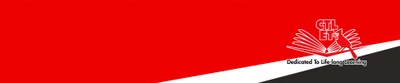Journals FAQs
How do I compose and submit my journal assignment?
- Go to the course journal page and click the journal title that you want to work on.
- Click “Create Journal Entry” button on the top left to create your journal entry.
- If you cannot finish your journal entry and want to continue to work on it later, click “Save Entry As Draft”. Your professor and peers cannot see your draft. Remember to come back and complete it before the due date.
- To edit a journal entry draft, click the action button on the right of your entry title and select Edit.
- After completing your journal entry, click “Post Entry” to submit your work.
Journal is private unless otherwise noted by your professor. Only your professor can see and comment on your journal entries.
I copied/pasted from MS Word and my work doesn’t look right (loss of formatting)
You may see issues when you copy and paste text from a Word document directly into the editor. To avoid the formatting issues, you can remove the formatting and reformat it with the functions on the toolbar of the editor.
To remove the word formatting after you paste the text in the editor, select all the text and select the Remove Formatting icon Only use this option if you understand that all formatting will be removed. All bullets, numbered lists, indentations, line spacing, centered text, and font formatting and sizing will be removed.
Blackboard for Students main page
Center for Teaching, Learning and Educational Technologies (CTLET) home page
CTLET York College CUNY Creative Commons BY-NC-ND 4.0